Tutorial try it yourself
Step 1: Create a New Game
Click on “Create Game”
Being from Chicago, it only seems appropriate that our walkthrough be related to food. Hot dogs in particular. We are going to create a game where each player progresses by eating hotdogs, and receive hot dog-themed badges as rewards.
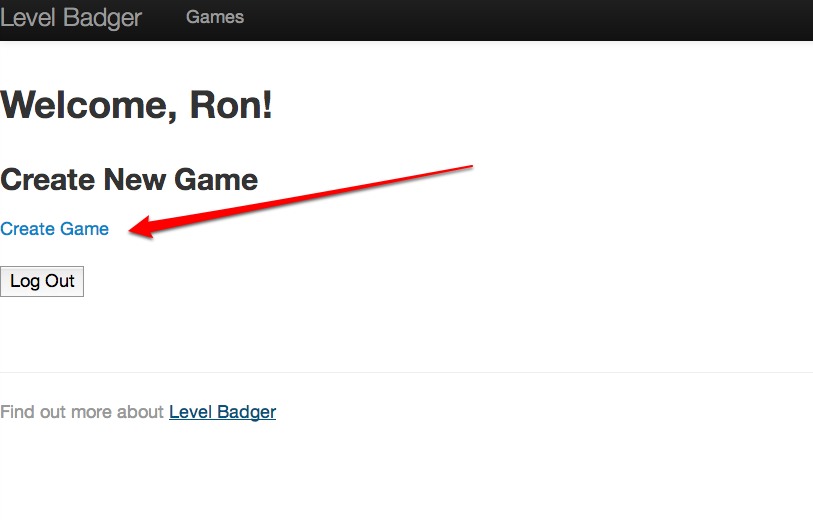
Step 2: Give your Game Some Detail
Don’t let your Game feel neglected. Give it a cool name along with a nice little description. The Unit field refers to how progress in your Game is tracked. For instance, since our Game involves eating hot dogs, the units of progress are hot dogs, obviously!
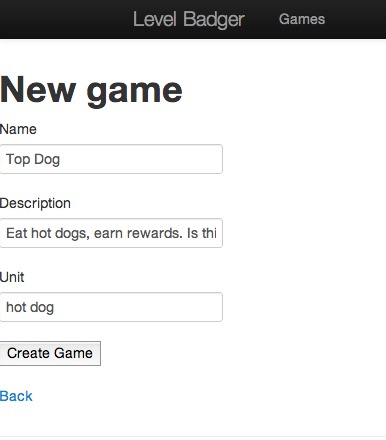
Steps 3: Levels........ ding!
Every Game needs Levels for Users to track their progress throughout a Game. A Game can have an unlimited number of Levels but should have at least 1. When you create a Level, define how many XP (units) are required for a User to complete a Level, and ultimately earn Badges. For instance, Level 1 of our Hotdog game requires Users to eat 10 hot dogs before reaching Level 2 and earning any badges associated with Level 1.

Step 4: Time to Create some Badges
Badges are a way to reward users with each milestone as they play a Game. Every Badge needs a name, a description, and an image. This is the part of the game where you can get really creative. For our Game any user who reaches Level 1 by eating 10 hotdogs will be rewarded the Relish the Opportunity Badge. Note: Badges will automatically be added to a user's inventory when they reach the appropriate level, but we can talk about that in a little bit.
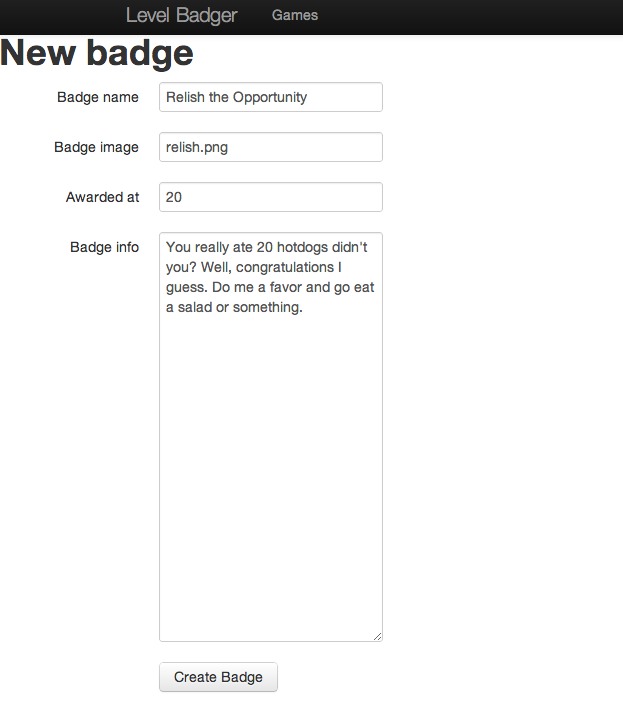
Currently, all Badges are generated from image files located internally in the app/assets folder, but a planned feature is to allow image files to be uploaded from a local directory.
Step 5: Users
Every Game needs Users to participate otherwise a Game would be awfully boring. Add Users by providing their Username, the number of units they will start the game with, and a password. Here we have Ron who has not eaten any hot dogs, and whose password probably has something to do with robots.....seriously.
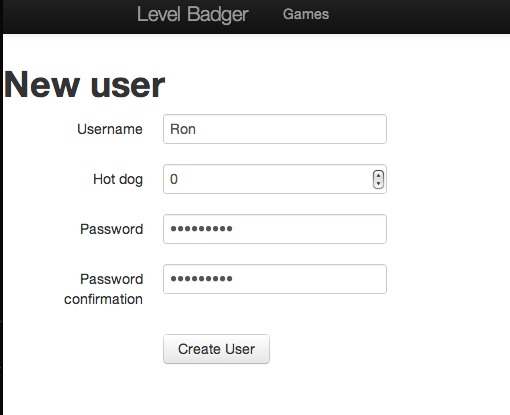
Step 6: List All Games Page
See that snazzy black header? You can display a list of created Games by clicking on ‘Games’
IMAGEAhhhhh, that’s better. Now you can see our Top Dog Game listed on this page like so:

Now just click ‘Show’ and let’s check out how to input Game progress so we can brag to all our friends about how many hot dogs we have eaten so far.
Step 7: Show Me the Money Game Stats
The Game Page serves two purposes. First, it provides a game summary where you can see all of a Game’s Users and their respective Game progress. Second, it allows the currently logged-in User to increment their Game progress by clicking the shiny blue button just sitting there looking all shiny and clickable.
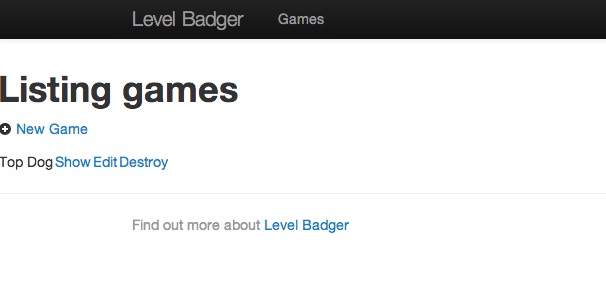
On the Create Levels Page set the number of hot dogs before moving on to the next Level to 10 and click Create Level.
Step 8: Dude Where’s my Profile
How many hot dogs did I eat again? Where are the badges I’ve earned? What is the meaning of life? All these questions can be answered by visiting a User’s Profile Page. The Profile Page is used to display various User stats including Games being played, experience, current Level, Friends, and Badges Earned.
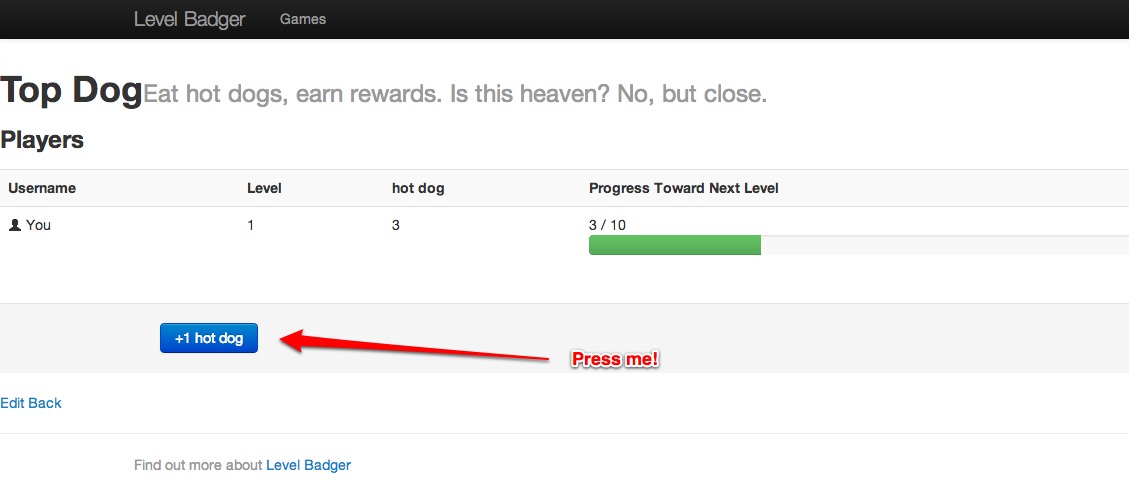
Here you can see that Ron has earned the Relish the Opportunity Badge by eating 11 hot dogs and reaching Level 2. He just needs 9 more hot dogs to Level-up again and unlock another Badge. Can he do it? Probably. Have you seen the guy lately, he’s an eating machine.
Congratulations! You just read through our entire Walkthrough! Badges are in order, or maybe a hotdog, no ketchup.
